How to recover pen drive data?
USB recovery software provides Basic Search, Deep Search and Signature Search recovery techniques to recover deleted data.
Step 1 Choose "Signature Search" if you want to recover your lost data using signature search recovery mode.
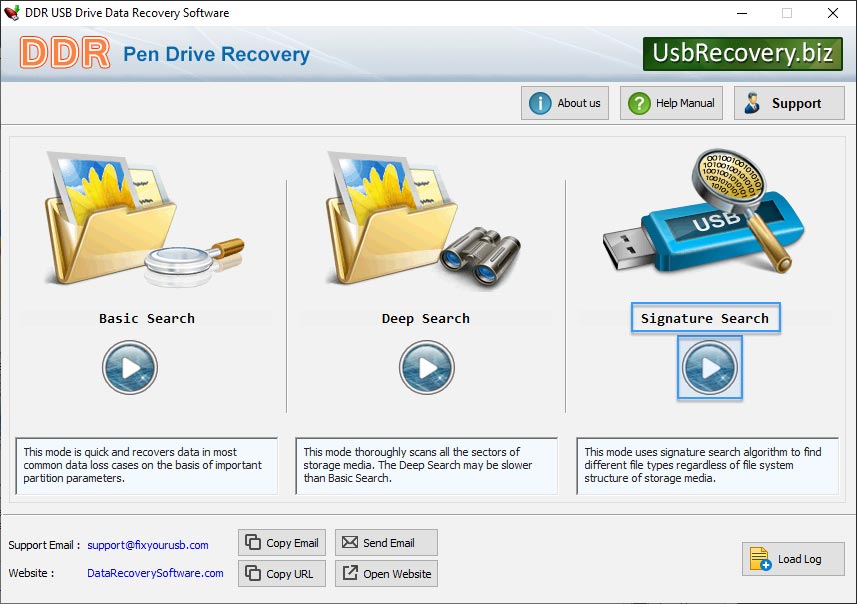
Step 2 Select the disk from left panel from which you want to recover data from the list of available Logical or Physical Drives in the left Panel.
If you want to search lost picures in "entire storage of disk" , select the disk from which you want to recover data. If you want to search lost files"within a specific sector range", then drag Left and Right edges of Slider to enter sector range or you can also enter these values in ‘Start Sector’ and ‘End Sector’ fields manually as shown figure.
NOTEIf the partition from which you want to recover your details is not in the list, click on 'Search More Partitions' button to search other Lost or Deleted Partitions.
Then Click on Next Button.
Step 3: Now Browse the path where the recovered data will be saved by DDR pen drive recovery.
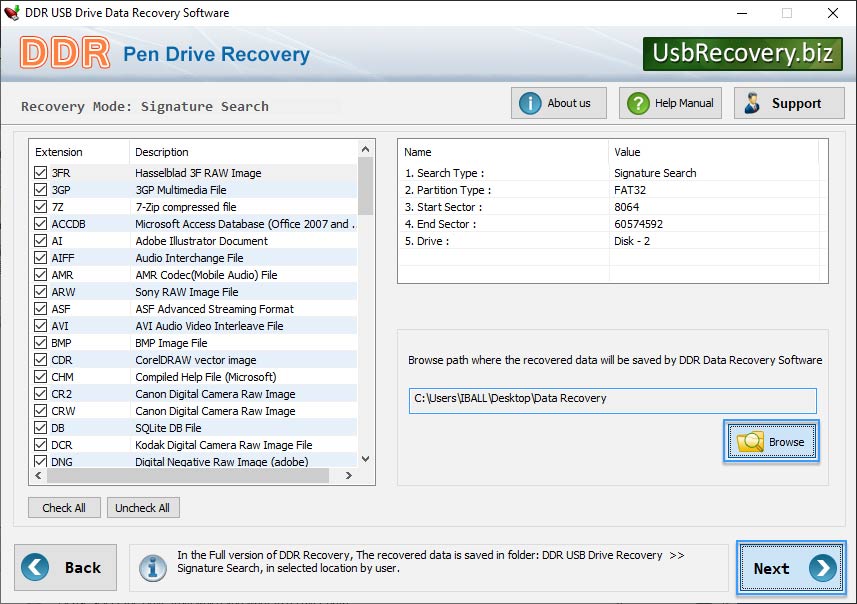
Step 4: Currently performing searching based on "DDR Thorough Signature Scanning Algorithm".
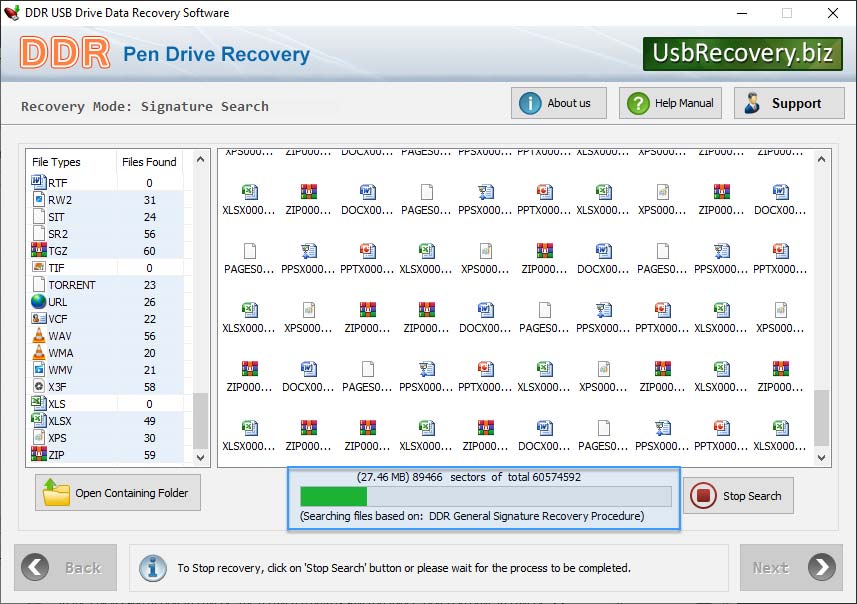
Please allow every process to be completed up to 100 percent. Make sure that your storage media is connected to your computer properly and you have sufficient user access privileges of your computer to run Software on it.
NOTE To Stop recovery click on 'Stop' Button or please wait for the process to be completed.
Step 5:Once completing the searching process, the recovered files is displayed as shown in the following screen -

Now, recovery process has been completed, You can view your recovered data by clicking on "Open Containing Folder".
